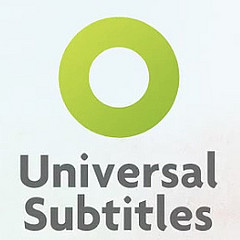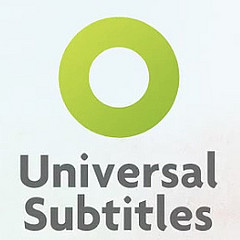 Below you’ll see one of our videos from the BrailleSC project. This particular video features a teacher working with a young student who is visually impaired. The video, like all of our videos, needs subtitles. If BrailleSC is to fulfill its goal of creating fully accessible content, then we need to make sure that people with hearing impairments will be able to benefit from our videos. After experimenting with a paid service for transcribing our videos, I began to think about what it would take to create a tool that would allow people to volunteer their transcription efforts. Such a tool would benefit not only BrailleSC, but also other projects that also feature video or audio.
Below you’ll see one of our videos from the BrailleSC project. This particular video features a teacher working with a young student who is visually impaired. The video, like all of our videos, needs subtitles. If BrailleSC is to fulfill its goal of creating fully accessible content, then we need to make sure that people with hearing impairments will be able to benefit from our videos. After experimenting with a paid service for transcribing our videos, I began to think about what it would take to create a tool that would allow people to volunteer their transcription efforts. Such a tool would benefit not only BrailleSC, but also other projects that also feature video or audio.
One tool whose development I’ve been very interested in is Scripto, “a light-weight, open source, tool that will allow users to contribute transcriptions to online documentary projects.” Scripto, being developed by the Center for History and New Media, is designed for projects where images of written or printed documents need to be transcribed. The potential exists, I believe, for adapting a tool like this for projects involving video or audio rather than the written word.
Until that potential is realized, however, there are some other options available. I recently learned about a great project called Universal Subtitles, an open-source tool that brings together volunteers who want to subtitle videos and videos that need subtitles. The idea is pretty simple; I’ll just quote from their site:
You add our widget to your videos. Then you and your viewers can add subtitles, which anyone can watch. We save the subtitles on our site (but you can download them). And each video has its own collaboration space on our site (like a wikipedia article) where people can make improvements, track changes, and give feedback.
The project is being undertaken by the Participatory Culture Foundation, “a non-profit organization building free and open tools for more a democratic and decentralized media. Universal Subtitles is a featured Mozilla Drumbeat project, and they’re currently raising money to get the tool out of beta. Note: From now until January 1 Mozilla will match your donation to the project.
Universal Subtitles is composed of three main parts:
- The subtitling widget currently exists as a browser-based javascript tool that features an user friendly interface for adding subtitles to almost any video on the web (without the hassle of re-transcoding or re-uploading). We’re inviting people to check it out and we’re curious to know what you think.
- The collaborative website will develop as a space for collaborative subtitling and translating videos. The site will encourage dynamics like: formation of teams for subtitling a program, or a topic; tracking which subtitling or translation tasks are the most requested, and mobilizing volunteers; volunteers recruiting their friends for help transcribing or translating a video.
- The protocol/open spec (still in the early stages) will allow clients such as Firefox extensions, desktop video players, websites, or browsers to look up and download matching subtitles from subtitle database(s).
Everything … will be available under the open source AGPL license.
It’s easy to get involved with Universal Subtitles:
For more information
 I’m currently teaching professional writing, and I’m very thankful to have these ProfHacker posts about collaboration to share with my students. Although a single-authored document is a very common assignment in most college courses, documents that have been collaboratively authored are much more likely to be created in a work environment.
I’m currently teaching professional writing, and I’m very thankful to have these ProfHacker posts about collaboration to share with my students. Although a single-authored document is a very common assignment in most college courses, documents that have been collaboratively authored are much more likely to be created in a work environment.

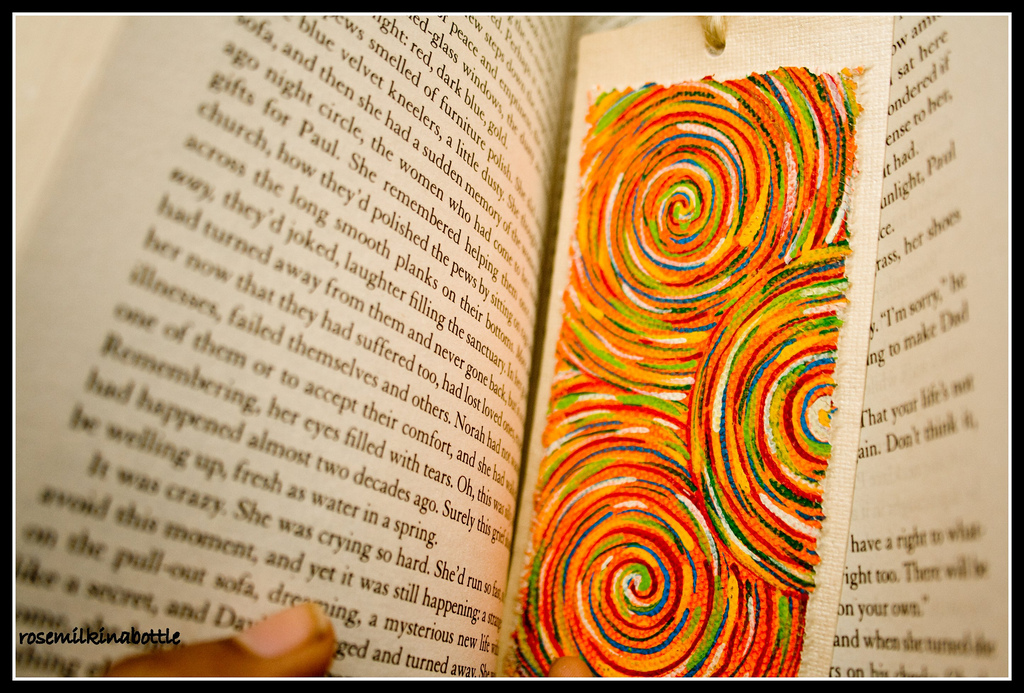
 The 2011 meeting of the
The 2011 meeting of the